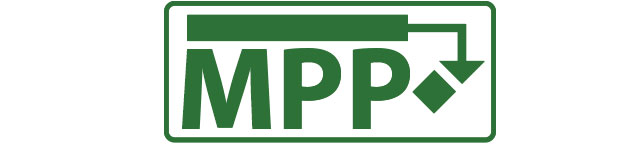Microsoft Project is project management software developed and sold by Microsoft. It is utilized to create schedules, project plans, manage resources, and track time. Its features include Gantt charts, Kanban boards, and project calendars. The software allows users to establish task dependencies, create constraints, resolve resource conflicts, and analyze cost and schedule performance over the duration of a project. When effectively implemented, these components can be a highly influential tool for project managers and project support analysts.
The first commercial edition of Microsoft Project was released for DOS in 1984 and has evolved significantly since then, with numerous editions, features, and cloud adaptations. Consequently, it remains a popular project management tool among Project Management Professionals worldwide.
With advancements in project management methodologies and principles (such as Agile), developments in cloud infrastructure, and the rise of remote work, Microsoft has consistently introduced new versions of its project management tool to meet these demands. This evolution has transformed the original Microsoft Project for Desktop into three distinct Project Management Applications:
-
- Microsoft Project Professional Desktop
-
- Microsoft Project Online
-
- Microsoft Planner
To fully comprehend the different Microsoft Project applications, it is essential to understand the evolution of MS Project. As software development has transitioned towards Agile development, and with improvements in cloud infrastructure and wireless capabilities, the demand for cloud-native applications has increased. What began as a desktop application has evolved into three separate applications designed to meet consumer needs for various project management approaches, functionality requirements, and client-specific pricing structures.